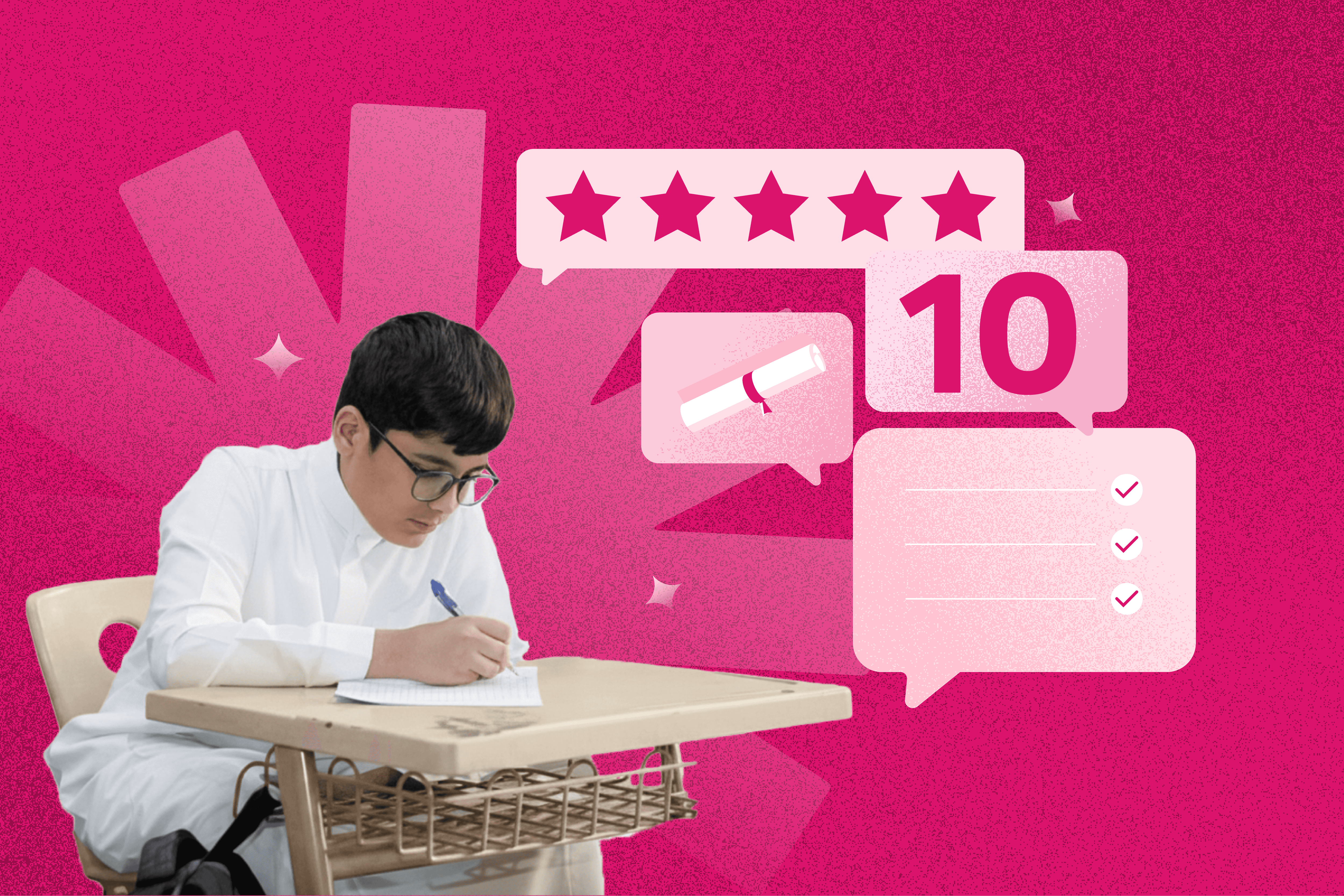Surveys are one of the most powerful tools for data collection and analysis, but the quality of those data depends heavily on choosing the right question type. The wrong question not only yields inaccurate data, but can also bore or exhaust respondents, leading them to drop out or leave questions unanswered.
At BSure, we believe that every answer has a suitable question, and every insight has an effective way to be uncovered. This article helps you understand the most prominent survey question types available in BSure, clarifying each type’s role in collecting precise, analyzable data.
How Does Question Type Affect Your Survey Results?
Understanding the nuances between question types helps you design more effective surveys.
Each type delivers a different level of accuracy, detail, and respondent engagement.
Choosing the right type ensures you gather the data you need and also provide a smooth, engaging experience.
BSure offers smart, interactive tools that make your questions more engaging, enhancing your survey’s professionalism and boosting respondent accuracy.
Your Guide to 7 Main Categories of Question Types
Closed‑choice questions
Matrix/table questions
Open‑ended questions
Demographic/classification questions
Interactive/visual questions
File‑upload questions
Smart & advanced tools
Closed‑Ended Questions
1. Single‑Choice Questions
Respondents select one option. Easy to understand and ideal for quick analysis.
Example:

2. Multiple‑Choice Questions
Allows selecting multiple options, ensuring organized, accurate data.
Example:

✦ Tip: Keep options to 6–7 max. Add an “Other” choice with a text field to minimize bias.
3. Dichotomous (Yes/No) Questions
Direct and simple, useful for screening or early in the survey.
Example:

✦ Tip: Use only when there’s no middle ground; otherwise consider a rating scale or follow-up open-ended question.
4. Dropdown List
It is used when there are many answer options, and the choices are displayed in a scrollable dropdown list. This prevents overwhelming the respondent with too many visible options and ensures a more organized and user-friendly appearance.
Example:

5. Multi‑selection Dropdown
It is used when there are many options and the researcher wants to allow the respondent to select more than one answer without displaying all options at once
Example:

✦ Note: Use only if options are self‑explanatory and don’t need to be displayed all at once.
Matrix & Table Questions
Allows you to ask multiple consecutive questions with the same answer choices, displayed in a table format.
6. Single‑Answer Matrix
One answer per row.
Example:

7. Multiple‑Answer Matrix
Multiple answers per row.
Example:

8. Dynamic Rows Matrix
Respondents can add rows dynamically (e.g., for team members).
Example:

✦ Tip:
Keep matrix questions simple or split into smaller chunks.
Combine Likert or rating scales in one table.
Set a limit on how many rows can be added.
Open‑Ended Questions
9. Short/Long Text
Free-text input for single or multi-line responses.
Example:

10. Comment Boxes
Text field following a closed question for explanations.
Example:

11. Multiple Text Fields
Gather multiple pieces of textual information in one question.
Example:

✦ Tips:
Open-ended questions yield qualitative insights but are harder to analyze.
Combine them with closed questions to provide richer context.
Demographic & Classification Questions
12. Classification Questions
Collect demographic or descriptive data for segmentation.
Example:
What is your age?

✦ Note: Respect privacy; collect only necessary info and make demographic questions optional.
Interactive & Visual Questions
13. Slider Questions
Use interactive sliders for numeric ratings (e.g., 0–10).
Example:

✦ Tip: Label each numeric value for clarity.
14. Star Rating Scale
Visual 1–5 star rating.
Example:

15. Ranking Questions
Respondents rank options by preference via drag-and-drop.
Example:

✦ Tip: Use only when options are clear and avoid using too many, as it requires effort.
16. Image‑Choice Questions
Use images as options to gather visual preferences.
Example:

✦ Tips:
• Use clear, high-quality images and short descriptions.
• Ensure uniform image size for unbiased comparison.
File‑Upload Questions
17. File Upload
Allows respondents to submit documents, images, audio, or videos.
Example:

✦ Tip: Specify file types and max size to ensure smooth uploads.
18. Camera Capture
Enables direct photo capture via device camera.
Example:

✦ Tip: Clarify purpose to build trust and ensure privacy.
19. Audio Recording
Respondents can record verbal answers instead of typing.
Example:

✦ Tip: Use voice recording to capture tone and emotion in responses, ideal for those who prefer speaking over typing. Always mention the time limit for smoother participation.
Smart & Advanced Tools
20. Phone Verification
Used to verify the accuracy of the entered phone number through a dedicated field that accepts international formats and prevents common input errors.
Example:

21. Date Picker
Interactive calendar selector for accurate date input.
Example:

22. Redirect on Completion
Automatically send respondents to an external page after submission (e.g., thank-you page or special offer).
Example:

23. Option Randomization
It is the process of randomizing the order of answer choices for each respondent, so they don’t appear in the same sequence every time.
✦ Tip: Enable answer randomization to collect more objective and accurate data. However, avoid using it in questions where the order of options matters (e.g., chronological or ascending order).
24. Calculator
Automatically computes results or values based on respondents’ answers.
✦ Tip: Let participants know their results are auto-calculated.
25. HTML Note
Add instructions, headings, or welcome/thank-you messages within the survey.
26. Page Panel
Used to divide a long survey into clear sections or multiple pages, making the experience easier and less overwhelming for the respondent. It allows you to display a group of questions per page, with a “Next” button to move to the following section.
✦ Tip: Organize your survey by topic, such as: General Information, Product Experience, Final Evaluation.
27. Dynamic Panel
Repeat a group of questions as needed (e.g., for multiple family members or orders).
28. Multiple Thank‑You Pages
Include multiple end pages, such as a thank-you screen, a page for future survey option, and another with a discount coupon or redirect link.
Choosing the Right Types of Questions
You don’t need to use all types at once, here are some guidelines:
Select questions that directly serve your survey’s goals; don’t force respondents to answer everything.
Keep wording clear, avoid technical terms, and ask one topic per question.
Use professional templates from BSure for accurate and unbiased data collection.
Maintain a simple design, short, copyable survey links enhance user experience.
Limit the number of questions per page to keep surveys brief.
Mix closed and open-ended questions for both quantitative and qualitative insights.
Pilot the survey with a small sample to catch and fix issues, testing across devices.
Conclusion:
Accurate data starts with the right question.
With BSure, you can design professional surveys using over 25 question types, helping you gain actionable insights and make confident decisions.
Don’t just collect data, understand your audience, engage with them, and create a survey experience that blends simplicity and precision.